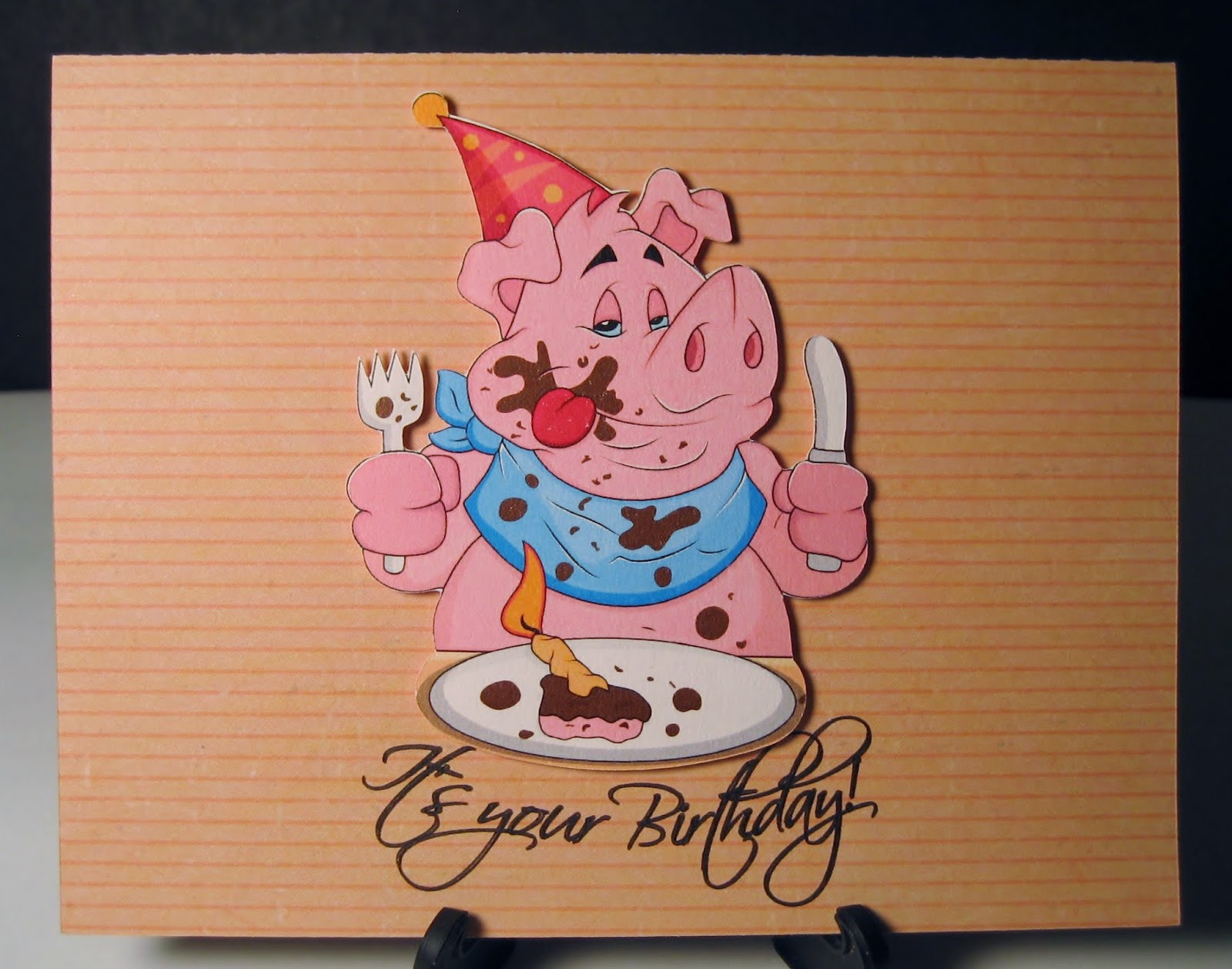Puns may indeed be the lowest form of comedy, but they are funny! This one has an inside verse "It may be a pain in the neck to be another year older, but it's awesome having you around!" I just love this giraffe - he's so cute!
Inside Verse: Hope you have as much fun as a barrel of monkeys! I think the HUGE feet make this card really funny.
And did you expect "Party 'til the cows come home"?
Again, "Go hog wild" was probably expected. Don't you wish you really could just dive into your birthday cake and make a complete mess?
So it's no surprise that this one says "Put on your game face and have a ball!"
A little less common - Happy Brrrr-thday!
Inside Verse: One of the nicest, wisest people I know, that's whoooo! I think Kathy caught all the stereotypes for an owl on this one!
This smiling little snail is perfect for a belated card since he's so slow!
And not really a pun, but just for fun!